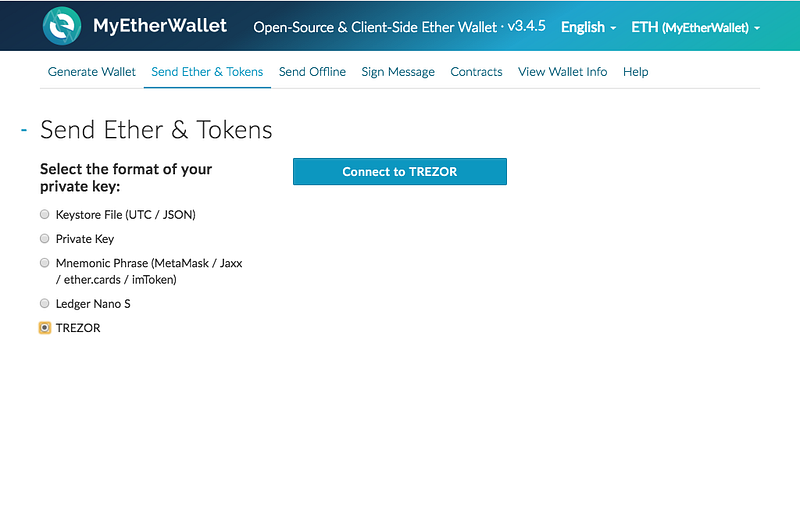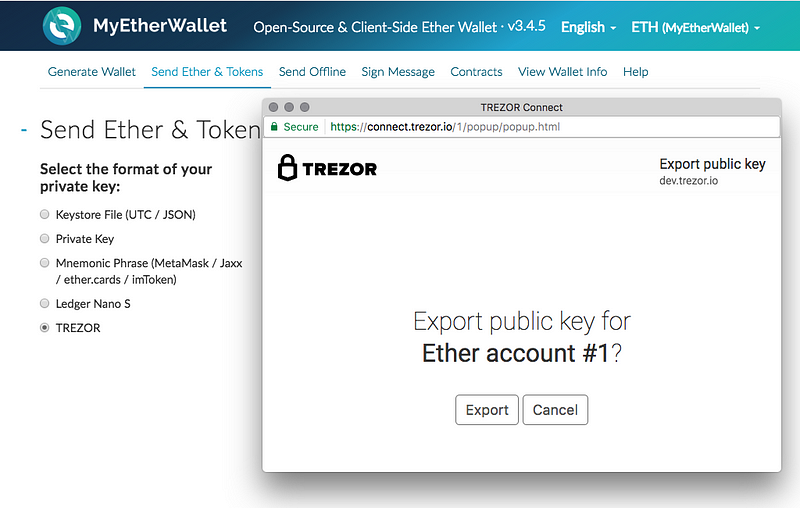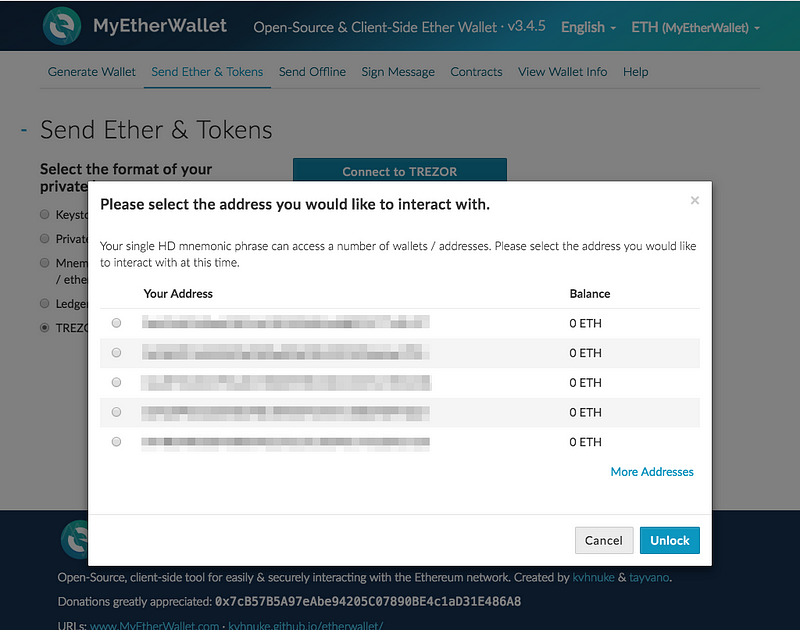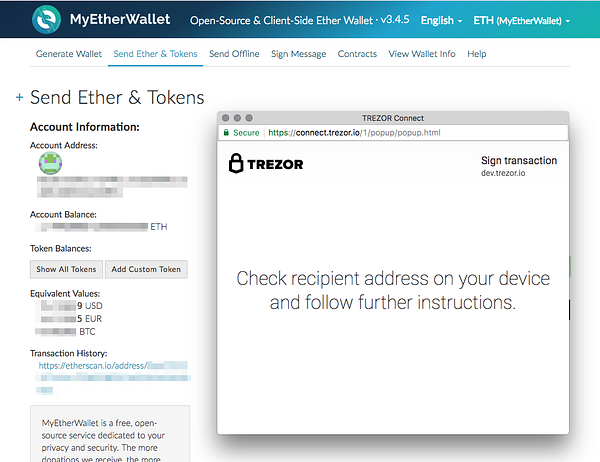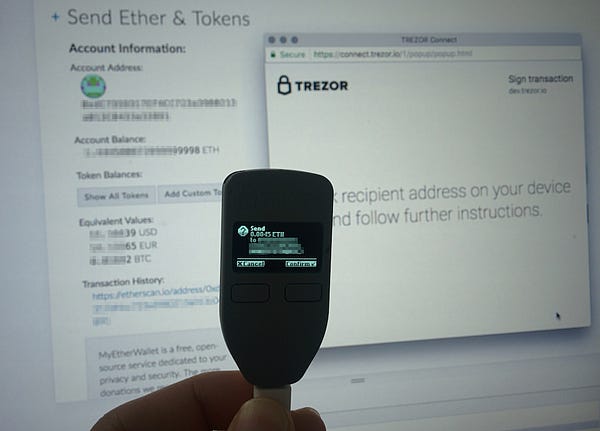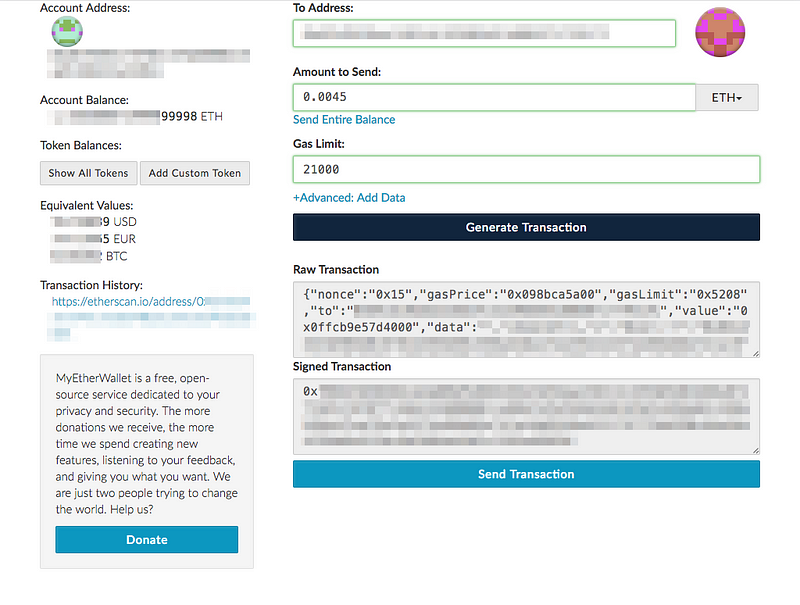Introducing TREZOR integration with MyEtherWallet! Starting today, you can store ethers safely on your TREZORs. Control your private keys to all cryptocurrencies from the hardware wallet of your choice, and enjoy a perfect peace of mind!
Ethereum is currently the cryptocurrency with the second highest market cap and second highest trade volume. We have long recognized the potential of ETH and implemented support for the coin with TREZOR firmware update 1.4.0. Facing limited resources, we are happy we can cooperate with MyEtherWallet to provide an easy and intuitive interface for you, when interacting with ethers. We believe that you, Ethereum users, will greatly benefit from this new integration!
Ethereum on TREZOR
Your ethers are stored and protected by the same recovery seed, which you have been using for bitcoins and other crypto. Therefore, there are no changes to how you should use your TREZOR: Always protect the recovery seed.
The derivation paths for ETH/ETC are as follows:
ETH: m/44'/60'/0'/0/[address id] ETC: m/44'/61'/0'/0/[address id]
Guide: Use TREZOR with MyEtherWallet!
Since the firmware update to version 1.4.0, TREZOR has officially supported Ethereum. If you are using FW from 1.4.0 and above, you should be all set to use MyEtherWallet with TREZOR. For your convenience, we have prepared a short guide to introduce you to the main steps.
If you haven’t updated to FW 1.4.0 or higher yet and want to use these features, please follow this guide.
Step by Step
First, let’s open myetherwallet.com (MEW). Since your Wallet is already generated and initialized on your TREZOR, you can go to “Send Ether & Tokens” immediately. Select “TREZOR” and then click on “Connect to TREZOR”.
TREZOR Connect prompt will pop up, asking you to plug in your TREZOR device. Enter your PIN and Passphrase (if you have it enabled). Then, Connect will ask you to export your public key for Ethereum account #1. This is necessary, so that MEW can load your account and read its balance.
Now, select the address that you would like to use. This is made easier by the balance available shown. Confirm by clicking “Unlock”.
Sending Transactions
At this stage, after “unlocking” your wallet on MEW, you are ready to send transactions. Enter the details and click on “Generate Transaction”.
Another TREZOR Connect prompt will show up and ask you to confirm the transaction on your TREZOR. (Your TREZOR has been unlocked in the previous stage.)
But here is the difference with what you might be used to in TREZOR Wallet. The transaction won’t be sent yet, even after confirming on the device. The signed data from TREZOR will be transmitted back to MEW, for one more confirmation. Only after clicking on “Send Transaction” will your ethers leave your account.
About Us
TREZOR is the most trusted and ubiquitous hardware wallet in the world. It offers an unmatched security for cryptocurrencies, password management, Second Factor, while maintaining an absolute ease-of-use, whether you are a security expert or a brand new user.
SatoshiLabs is the innovator behind some of the most pivotal and influential projects in Bitcoin worldwide, from TREZOR, or CoinMap.org to Slush Pool, the world’s first bitcoin mining pool.
Links
TREZOR: trezor.io
TREZOR Shop: shop.trezor.io
TREZOR Wallet: wallet.trezor.io
MyEtherWallet: myetherwallet.com
TREZOR Shop: shop.trezor.io
TREZOR Wallet: wallet.trezor.io
MyEtherWallet: myetherwallet.com